5.17.20 – PBS: Reviewing Layer Tab and View Pairing Set / Bidding Checklist

Sunday, May 17, 2020
PBS: Reviewing Layer Tab and View Pairing Set/Bidding Checklist
Bidding Closes Tomorrow at 1200 (CDT)
Please make sure you have submitted your monthly bids or have updated your standing bid prior to closing.
Reviewing Your Layer Tab
When bidding in PBS an important tool to use is the Layer Tab. This will give you an overview of the pairings you have selected in each layer and an opportunity to see if you have added pairings to each layer. As a general rule, you should be adding additional pairings and/or positions to each layer. By checking your layer tab, you can quickly review if you have added pairings and/or positions. If you see a “0” next to any layer you have not added any pairings or positions to the previous layer.
Another feature of the Layer Tab is the View Pairing Set. This gives you the opportunity to review the pairings you have added to your pairing pools in each layer. Using this feature will allow you to also remove any individual pairings that you do not want to have in your pairing pools. If you find that you are removing a large number of pairings in your View Pairing Set this is a good opportunity to review your existing properties. Review what these pairings have in common and adjust your properties, such as Avoid Layover at City, to remove the pairings, rather than doing it one by one. Below is an example where the Flight Attendant successfully added pairings in each of the seven layers.

View Pairing Set
Utilizing the View Pairing Set will give you more details about the pairings you have added to your pool and allow you to review the details of each pairing and remove any pairings you do not wish to have in your pairing pools.

The example below, the Flight Attendant added 54 pairings/positions in layers 1-4. Because the Flight Attendant stopped bidding after layer 4, all additional pairings were added to layer 5 pairing pool. If you skip a layer altogether, leaving it completely blank, PBS will create the pairing pool for the layer, by adding all of the available pairings (excluding ODAN, Red-Eye and satellite pairings). It will treat the skipped layer as if it was a bid layer, and it may complete your line at that point. Skipping a layer is different from having a zero in a layer.

Bidding Checklist
Prior to logging out of PBS, use this bidding checklist to assist you in your monthly bidding
Check your Layer Tab
▢ None of your layers are resulting in zero (0) pairings by layer
▢ None of your pairing properties conflict with your line or days off properties
▢ If you bid specific pairings, only the total number of specific pairings (multiplied by positions) you bid show up in that layer
▢ Click on “view pairing set” to see all the pairings you are bidding for in each layer. Make sure the pairings are what you prefer
▢ You did not bid generic properties in the same layer as specific pairings
▢ You correctly bid your “preferred position preference” in every layer
▢ Check to make sure you only bid your “preferred position preference” once per layer
▢ Do not combine multiple maximize properties in one layer
▢ Make sure the “target credit range” you are bidding is:
- Realistic for your seniority
- Can be accomplished with the days off you are bidding
- Appropriate for the pairings you are bidding – do the math
- Make sure you only bid one TCR range per layer
Check your Calendar
▢ All known absences are on your monthly calendar
▢ All days off you are bidding for show up in each layer you bid for them
▢ If on reserve, you bid for your reserve days off under the reserve tab
Check your Dashboard
▢ Check your status to make sure it is the correct lineholder or reserve status
▢ Check your qualifications to make sure your first language is the primary language you prefer (if it is not, you will not be able to change it for this bid run but have to make changes by the 26th for next month)
▢ Check to make sure your qualifications are accurate
▢ Check to make sure that if you show as a reserve but had toggled to be a lineholder you backed yourself up with bidding lines
In Unity,
Brian Walsh
APFA National Contract Chair
[email protected]
Linda Haertling
APFA National Scheduling Chair
[email protected]
Alin Boswell
APFA Joint Scheduling Implementation Committee
[email protected]