7.10.22 – PBS Lineholder Bidding Tips: Mixing Specific and Generic Bids in the Same Layer
Sunday, July 10, 2022
PBS Lineholder Bidding Tips:
Mixing Specific and Generic Bids in the Same Layer
Every month APFA Contract and Scheduling Department representatives meet with the company’s PBS Admin Team to review PBS bids and awards. One common Lineholder bidding error we frequently talk about is mixing generic properties with specific bids in the same layer.
It’s important to understand that it’s okay to use both specific bidding and generic bidding as part of your PBS strategy, as long as you don’t mix them in the SAME LAYER. When you mix generic bids with specific bids in the same layer, you are more than likely inadvertently adding pairings to your pairing pool you don’t intend to bid in that layer.
SPECIFIC BIDDING:
Finding and bidding for specific trips is accomplished using the “Search Pairings” function under the Pairing Tab. Filtering trips using the pairing properties found under “Add more search criteria” allows you to narrow down your choices. Bidding in this way gives you the ability to select the exact trip(s) you want on the exact date(s) you prefer.
Once you add the selected specific trips to your bid, the only generic property we recommend using in that layer is position order preferences. Note: while PREFER POSITIONS ORDER is a generic property, it is the only one you can use in the same layer as specific bids that won’t add additional pairings to that layer.
A quick and easy way to tell whether you are including specific bids in a layer is by looking at the calendar portion of your bidding screen. Specific bids will populate in green on the calendar to the left on your Layer Tab.
Specific bids are also listed under the “Pairings” field on the Layer Tab. They are listed as “Pairing ID on Date” or “Pairing ID”. As you can see in the example below, all of the specific bids are in the first two layers. Note: bidding preferences within a layer are organized vertically, so be sure to read from top to bottom.
In the “Line” field they added TARGET CREDIT RANGE, MAXIMIZE CREDIT, WORK BLOCK SIZE, as well as various waivers. Line properties can be used in conjunction with specific and generic bidding layers.GENERIC BIDDING:
The below is an example of using only generic bidding properties. The Flight Attendant used the first five layers to bid for ODANs and used PREFER LANDING AT CITY to preference the destination of the ODANs. In Layers 6 and 7 they bid generic 1-day trips with the generic properties REPORT BETWEEN, PREFER PAIRING LENGTH and PREFER PAIRING TYPE.
NOTE: In this example, there are NO sequences placed on the calendar portion of the bidding screen when viewing on the LAYER TAB when bidding using generic properties.
How can I verify that I haven’t mixed generic and specific bids in the same layer?
- Check the LAYER tab to ensure that your entire bid isn’t listed in Layer 1. If you have bid other trips or properties in other layers, there should be some pairings showing in each layer as in the example below:

- The second step is to click on VIEW PAIRING SET and review which sequences are being included in each layer. Every sequence being captured will appear within the respective layer. After reviewing your pairing set, you may modify your bidding properties or remove any sequences that you don’t want included in your bidding layer(s).

- If you notice that all of your sequences appear in LAYER 1, and your LAYERS 2-7 have all zeros in TOTAL PAIRINGS and PAIRINGS BY LAYER, and you know you have bid properties in those layers, this is a very good indication you may have mixed generic and specific properties. Review your pairing pools under VIEW PAIRING SET as described above. This will allow you to identify trips that are populating that have been captured by a generic property when you only intended to bid specific trips in that layer.

For more information, please review the Scheduling Link on APFA.org for PBS information, or the PBS Guide on the Flight Service page of Jetnet under CREW CHANGE.
APFA Contract & Scheduling Desk
Call 817-540-0108
Monday – Friday, 0700 – 1900 (CT)
APFA Live Messaging
Monday – Friday: 1500 – 2300 (CT)
Weekends and Holidays: 0900 – 1700 (CT)
(Link may be found on homepage of APFA.org)
In Solidarity,
Jeff Petersen
APFA National Contract Chair
[email protected]
Marti McMillan
APFA National Scheduling Chair
[email protected]