9.29.22 – The Importance of a Contact List
Thursday, September 29, 2022
The Importance of a Contact List
When it comes to our health, we rarely think about what might happen if we become sick or injured. If a problem should arise and you need someone to reach out to on your behalf, sharing important contacts with your loved ones, friends, and living partners is a smart idea. Flight Attendants who have been in emergencies say it is also helpful to print these contacts and essential information where they are in plain sight at home, along with your home emergency contacts list.
- Your Base Flight Service Manager (FSM) or Supervisor
- Your Base Manager of Duty (MOD)
- Daily Ops (IOC): 682-315-7070
- APFA: 817-540-0108
- The process for a non-employee to get through to the right person when calling the automated VIP-CREW system
- Call 800-847-2739
- Press # for Non-Crew members
- Press 9 if not an employee
- Press 3 to leave an emergency message to a crew member or press 9 for “other business.”
In an emergency away from home, if someone unfamiliar with you is helping you, create your emergency contacts and health information on your phone. That person will read your medical information and know who to call. Hold the buttons on the left and right together, and a tab will say, “Medical ID” & “Emergency SOS.” You must set the Medical ID up so this crucial information is available. Creating your emergency contact list on your phone involves these steps:
On the iPhone:
- Go to the Phone app.
- Tap on the Contacts tab.
- Select a contact.
- Scroll to the bottom of the contact card and tap the “Add to Emergency Contacts” button.
- Once you add emergency contacts, hold the buttons on the left & right together, and a tab will say, “Medical ID” & “Emergency SOS.”
- Swipe “Medical ID” to the right and add your medical information.
On an Android:
- Open settings.
- Tap “About Phone.”
- Scroll down to “Emergency Information,” then tap it.
- Tap “Add contact.” (If there is no “Add Contact” option, tap on the “Contacts” option.
- When the screen is locked, swipe up, scroll to the “Emergency” option, and tap.
- Find “Emergency Information” and tap on that.
Prepare yourself and those close to you when you need it most. Hopefully, no one will ever need to step in and use these numbers and medical information. But if they do, they will know how and who can help you when you might need it most.
In Solidarity,
Cathy Sharp
APFA National Health Chair
Rhonda “Rio” Curtright
APFA DE&I Co-Chair