PBS - Basic Understanding
Pairings and Pairing Pools
A Pairing, also referred to as a sequence, consists of a series of flight segments within FAR and contractual limits, spanning one or more calendar days.
Our monthly bid sheet comprises pairings constructed by Workforce Planning each month. PBS does not generate pairings; it simply assigns these pre-existing pairings to form compliant schedules for Flight Attendants.
Pairing pools are collections of pairings that meet specific criteria and preferences, also known as a Pairing Set.
Pairing Properties can both add and remove pairings from a layer's pairing pool.
Ex. 1 If you have all 3 days in L1 and then add 4 days, you will be adding more pairings to the pool.

When all 3 days are added there are 4513 pairings in the Layer 1 pairing pool.

By adding the same pairing property but with all 4 days in this same layer, there are now 5385 pairings in the Layer 1 pairing pool.
Ex. 2 If you have all 3 days in L1 and then add Layover at City: DFW, you will be removing all pairings from the layer that do not have at least one layover in DFW. Another way to think about this: You are saying that you only want 3 day trips that layover at least once in DFW for this layer.

When all 3 days are added there are 4513 pairings in the Layer 1 pairing pool.

Now, by adding a different pairing property in the same layer, you are removing the 3 day pairings that do not layover in DFW, and there are now only 115 pairings in the Layer 1 pairing pool.
Pairing Properties vs Line/Days Off Properties
What are the differences between Pairing Properties, Line Properties and LH Days Off Properties?
First, remember PBS's primary goal: to take pre-loaded pairings from the bid sheet and construct legal lines for all flight attendants in seniority order.
This process involves two steps:
- PBS requires pairings as a starting point.
- PBS then organizes the selected pairings legally on your schedule.
As a PBS bidder, you'll submit a bid of preferences for PBS to use to construct a legal line, prioritizing legalities(first) and seniority(second).
Pairing Properties
Pairing Properties are used to create pairing pools or groups of trips separated into different layers.
To search and select pairings, you'll use the Pairing Properties on the Pairing Tab to build layers of pairing pools.
A few things to take into account with Pairing Properties:
- All of the pairings in a layer are considered equal and fair game for PBS to use toward your schedule.
- You can express your preference of certain pairings over others by putting the preferred pairings in a higher priority layer. There is no way to prioritize pairings within the same layer.

For example, your plan may be to fly turns but you'd like to fly as many 8hr + turns as possible.
Your Layer one might have all 8hr+ turns.
But just in case that isn't enough for a complete bid, you might but 7:30hr+ turns in Layer 2.
With this strategy, you can see that there are 24 total pairings in Layer 1 with the 8hr+ turns.
In Layer 2, there are an additional 310 pairings for turns that are between 7:30 and 8hrs.
Any time you make a change to the pairing properties in your bid, this will adjust the number of pairings in the layer.
Pro Tip: Always Check your Layer Tab
After you make any changes with Pairing Properties, be sure to check your Layer Tab.
This habit will help you quickly spot any problems. Check your Layer Tab, EVERY TIME.
Line Properties and LH Days Off Properties
You will use these to express how you would like PBS to arrange the pairings on your schedule. Bidding these properties will not change the number of pairings in your pools or on your Layer tab. However, be aware that you can bid Line properties that conflict with the pairings in that layer and you will not be awarded the conflicting pairings.

Ex. In Layer 1 the bidder requested all 4 day pairings. Also in Layer 1 you have bid the line property for Work Block Size min:3, max:3.
In this example the bidder would not get any of the 296 pairings from Layer 1 because only 4 day pairings were bid in that layer and the bidder has also included in the same layer that they will not accept anything other than a 3 calendar day work block - there is no possible solution.
Intro to PBS Video Walkthrough
- PBS Navigation Menu Tabs: Pairing Tab - LH Days Off Tab - Line Tab
- Generic vs Specific Bidding
- View Pairing set (how to check what you are bidding) - never forget to do this.

Mastering Layers, Pairing Pools, and a Full 7 Layer Bid
Video Walkthrough - Exploring the relationship between Layers and Pairing Pools
In the video below we'll delve into the essentials of PBS, focusing on the dynamic relationship between layers, pairing pools, and an effective bidding strategy. We'll also touch on Minimum Average Credit per Duty and complete a sample full 7 layer bid focused on bidding turns.

View Pairing Set Button
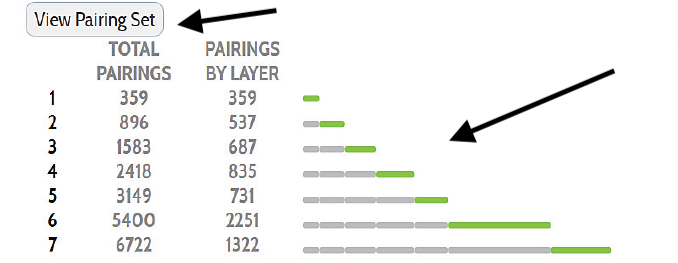
Utilizing the View Pairing Set will give you more details about the pairings you have added to your pool and allow you to review the details of each pairing and remove any pairings you do not wish to have in your pairing pools.
Below is a description of what you'll see after clicking 'View Pairing Set':

Caution - Don't Skip a Layer
The example below, the flight attendant added 54 pairings/positions in layers 1-4. Because the flight attendant stopped bidding after layer 4, all additional pairings were added to layer 5pairing pool. If you skip a layer all together, leaving it completely blank, PBS will create the pairing pool for the layer, by adding all of the available pairings (excluding ODAN, Red-Eye and satellite pairings). It will treat the skipped layer as if it was a bid layer, and it may complete your line at that point. Skipping a layer is different from having a zero in a layer.
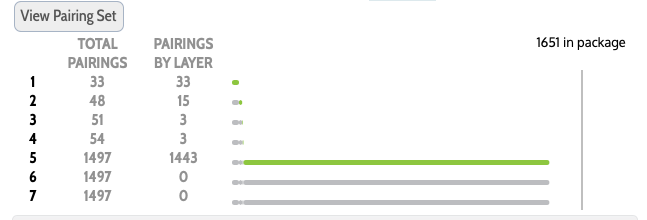
Pro Tip: Complete your bid then cycle through the 'view pairing set' for each layer.
After completing your bidding process, take a final step by navigating to the Layer Tab and selecting 'View Pairing Set' for each layer. Quickly browse through the pages, paying close attention to any anomalies, particularly on the last few pages. Ensure that what you see in the View Pairing set aligns with your intended bids. It's important to give it a final check to ensure everything matches your preferences.
Duty Period vs Pairing Length
Pairing Length = the number of calendar days a pairing touches.
Duty Period = the work period calculated from report time to release time and can overlap more than one calendar day.
A Duty Period is the time spent working that includes all flight segments, ground time between flight segments, deadhead segments and/or training.
Problems can arise if your thinking assumes a 2 day trip is also 2 duty periods. It can be, but an ODAN and an all-nighter turn would also both be considered 2 day trips, but with only 1 Duty Period.

The sequence in this example touches 3 calendar days. It departs on Saturday, April 20th at 8:32am. It ends back in MIA on April 22nd at 11:06am encompassing April 20, 21 and 22nd.
It also has 3 Duty Periods:
- The first Duty Period has 1 leg, departing MIA at 8:32 on April 20th and landing in DEN at 10:56am.
- The second Duty Period has 3 legs all on April 21st:
- Departing DEN at 6:00am and landing in DFW at 8:59
- Departing DFW at 10:20am and landing in DUN at 13:00
- Departing DUN at 14:00 and landing in DFW at 17:10.
- The third Duty Period has 1 leg, departing DFW at 7:11am on April 22nd and landing in MIA at 11:06am.

PThe sequence in this example touches 3 calendar days. It departs on Thursday, April 4th at 17:24. It lands back in MIA on Saturday, April 6th at 6:27am encompassing April 4, 5 and 6th.
However it only has 2 Duty Periods:
- The first Duty Period has 1 leg, departing MIA at 17:24 on April 4th and landing in SFO at 20:53.
- The second Duty Period departs SFO on April 5th at 21:57 and lands in MIA at 6:27am the next morning on April 6th.

This all-nighter sequence touches 2 caledar days, April 5th and April 6th.
However it only has 1 Duty Period: It departs MIA at 19:51 on April 5th and lands back in MIA at 7:14am then next morning on April 6th.
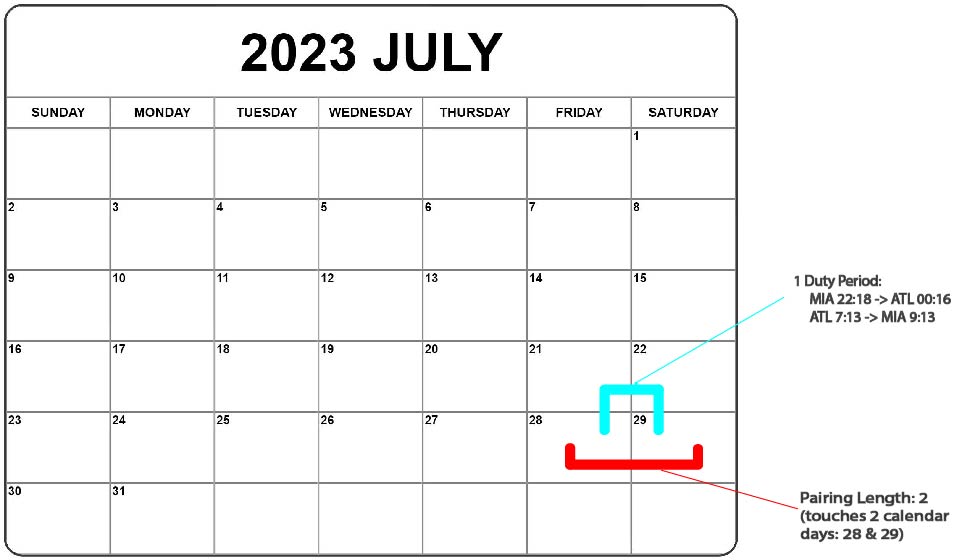
Similarly, this ODAN is only 1 Duty Period, Departing MIA at 22:18 on July 28 and returning at 9:13 on July 29th. However it would be considered a trip with 'Pairing Length: 2' since it touches 2 Calendar days.
Video Walkthrough - Navigating Prefer Pairing Length and Prefer Duty Period in PBS Bidding
The video below aims to clarify Prefer Pairing Length and Prefer Duty Period in PBS with a hands on walk through. It's essential to discern the difference between these preferences for effective bidding. Let's delve into understanding and applying these preferences!

Understanding Work Blocks

6 day work block. Here the work block contains two 3-day pairings touching a total of 6 calendar days, spaning from the 11th through the 16th.
This full 24 hour calendar day off is required to begin the 6 calendar day work block that follows on the 11th through the 16th.
This full 24 hour calendar day off is required to end the 6 calendar day work block that preceded on the 11th through the 16th.
Work Block
Simply a group of calendar days in a row that you are working before having a day off.
- A work block can be a single sequence or made up of more than one back to back sequence.
- A lot of the way PBS builds your schedule is based on Contractual and FAR legalities limiting Work Blocks and many, many of the properties in all tabs will be affected by work block settings.
- This is one of the most important concepts to grasp from PBS and also the source of many disappointing awards if not fully understood.
Work Block Size
By default is 1 to 6 days, but you can use the Work Block Size Line property to set a range different from that default.
* if you are looking for a work block greater than 6 days, you'll still need a 24 hour break on a layover at some point within your workblock and would need to use the following waiver button on the Line tab of your PBS bid.
Work Block Size is Cumulative
As PBS moves through your layers, it will be tracking and expanding any changes you've made to work block size. A common bidding mistake is to request a work block size that is more restrictive than what was bid in the previous layer - this won't work and will cause problems with your award. Please see the examples below for a better understanding of this important concept.
The Confusion
- Since the default size is 1 to 6 and a work block can have 1 or more pairings within it, some flight attendants have been confused when using the Minimum Days Off between Work Blocks property under the Days Off Tab. Some have interpreted the button to mean minimum days off between trips, but that is not the case. If you are bidding 3 day trips only and would like to ensure that you have at least 2 days off between trips, you would need to include a Work Block Size: Min 3, 3
- Another confusing concept related to Work Block Size is related to the fact that you cannot bid a work block size that is more restrictive than in the previous layer.
Example:
Layer 1 you are bidding satellite pairings and are not senior enough to hold more than just a few pairings. You've decided to not bid a work block size in Layer 1 meaning the default of 1 to 6 will be used.
Layer 2 you are bidding to complete your award with 3 day Europe trips and you only want one trip separated by a day off. You've decided to bid Work Block Size: Min 3,3.
This strategy won't work: Layer 1 had a range of 1 to 6 days, while Layer 2 had a more restrictive range of 3 to 3.
Work Block Size Examples - Expanding a Work Block Size Bid
The following examples illustrate both proper and improper ways to modify your 'Work Block Size' bid in later layers compared to earlier ones.














 ble.
ble. 





